Till now you must have
read lots of guides that makes your task easier in your Windows PC and in your
android phone and what about getting android notification right on your windows
pc, yes its possible this can be done easily by using the common app and its
services in your windows 10 PC and your android phone. So here cortana will be
helpful, you might not have used Cortana till now but you will love to use it
after reading out this guide.
As Cortana will now help you to receive your
android notification on your Windows 10 PC. With this, you will not need to
operate your android again and again to react to every notification as they
will be right on your PC. So have a look on complete guide discussed below to
proceed.
The method is quite simple
and easy and you just need to do synchronization of Microsoft account between
android Cortana app and your Windows 10 PC to get the notifications on PC. So
follow up the below steps to proceed.
Steps To Get Android
Notification On Windows 10:
1. First of all in your android phone, you need to download and
install the Cortana in your android phone.
2. After downloading the app you need to launch it and then proceed
with the initial guides.
3. Now you need to sign in the app with your
Microsoft account that you had used on your Windows 10 PC.
4. Now there you need to tap on the "Hamburger" icon to open the menu and there go to "Settings".
5. And there you need to click on Sync Notifications and there you will see all the sync
settings.
6. Now you need to enable all the things that you
want in your PC that is all type of notifications.
7. Now after you are done on android, you need to
enable cortana on your Windows 10 PC and when you will do that, you will see
your Device there in the notification panel.
8. Now you will get all you
android notifications right on your PC.
So above
discussion is all about How To Get Android Notification
On Windows 10. By
following this guide, you can easily access all the activity of your android by
accessing all its notification right on your PC. Hope you like the guide, keep
on sharing with others too. Leave a comment below if you have any related
queries with this.




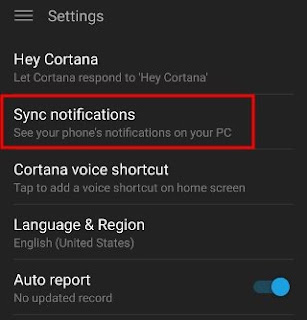
This is so insightful. Thanks a bunch
ReplyDeleteYou are welcome.. help us to share it on your Facebook and twitter walls.
Delete